 Here's my nifty trick. This will probably be the most useful post on this site.
Here's my nifty trick. This will probably be the most useful post on this site.Seriously, I am letting you in on trade secrets here, so listen up.
This is a clever trick. No messin'. You gonna love this one, kiddies.
Say you have a whole lot of, oh, JPGs, you know, full of propriety knowledge.
Or maybe some 'flv' or 'mp3' videos you treasure. You wanna keep them safe.
You wanna hide these files from anyone else messing with you computer.
Cut and paste them all to some secret folder, say in a sub-folder of Windows or a game like Half Life 2. Anywhere really.
Write yourself two batch jobs...
One to rename them to hide them and one to rename them to expose them.
Here's how.
Right click in that same folder and make two text files. They must be in that same folder.

Call them something not too obvious, not like mine. Maybe 'rn g to b.txt'. (rename good to bad)
Type in each exactly what I have typed. You can copy and post this below if you like.

in one text file
rename *.mp4 *.ttl
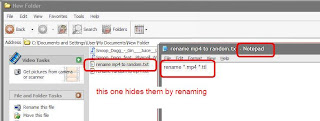
in the other text file
rename *.ttl *.mp4

Then rename those as the file extension '.bat' which is a Windows Batch Job.
If you need to change these batch jobs, right click on them and edit with Notepad.

You old crusty jugglers who started off hacking your computer with DOS will know those commands.
The 'rename' command renames whatever you want.
The * means all. So this batch job will rename all files of file extension 'mp4' to the random 'ttl'.
This tiny one line batch job will rename every file with extension mp4 to same file name but with extension ttl - a random picked extension, which makes the files unrecognizable and hence unsearchable.
Here's the pic - batch job has run.
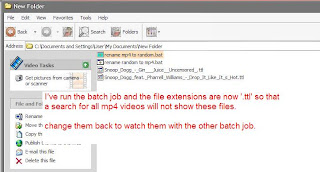
Running the other batch job renames them as mp4 videos.

You can rename a hundred JPG files with a one line batch job and keep them safe from a search from curious hackers or mates or mothers or girlfriends ...
Do you realize the significance of this ?!
Incidentally you can also rename all those file names (not extensions) in one go, especially if they have naughty names.
Type CTRL-A or just drag and highlight them all.

Then right click on just one file and rename that one.

All the others will then be renamed to 'same name(1)' and 'same name(2)' etc as shown.

Renamed.

It would be wise to rename these secret naughty files as 'systemfile' or 'windowsdata' or something similarly arcane.
Also see yesterday's lesson on how to hide your personal files.
Your secret files are all safe now. Who's your daddy ?!
Your secrets are safe with me. Cheers. Si.
Checked for relevance April 2014. Still the best trick out there.
Your secret files are all safe now. Who's your daddy ?!
Your secrets are safe with me. Cheers. Si.
Checked for relevance April 2014. Still the best trick out there.













