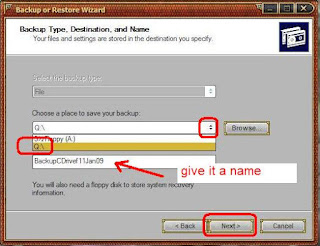Do you back up your information ?
Do you back up your information ?
You should. You must. If you lose all your files you will be very cross.
 Let's start with the basics. USB sticks.
Let's start with the basics. USB sticks.
These things ...

Look at that - 4 Gigabyte of storage and they are CHEAP. Nowadays the minimum size is about 16 Gigabyte - that's huge. You can put so much on these things.
Go buy two or three and rotate them when you back up. Put them in a clear bag with a scrap of paper stating what's on the stick and a date - "all Word and Excel, April 2014"
I keep a 4 Gb stick for all 'My Pictures'. I have 5500 pictures, which takes up 1.5 Gb.
Plug one into a USB port. (USB stands for Universal Serial Bus).
Go to 'My Computer'.
Rename your stick so you know what it is when you plug it in.

Here I have called mine "backup usb".
Go to 'My Documents'.
Right click on your folders with your important files, and SEND them to the USB stick.

That's it. Easy. Your hard work backed up.
Back up all your Word and Excel documents.
Back up 'My Pictures'.
Back up 'My Music' on a separate big stick.
Here's mine. I do this once a month, maybe once a week if I am busy writing stuff.

Why ?
Hard Drives can crash. The bearings can fail. A fire. A theft.
USB sticks can also fail and die, so I have four and just keep taking turns with them.
You can carry all your work with you.
-----------------------------------------------------------------------------------------------
 Backup online - Google Drive and Microsoft Office Live.
Backup online - Google Drive and Microsoft Office Live.
You can back up your documents to free online storage sites such as
Google Drive and
Office Live. These are very easy to use. Drag and Drop or Copy and Paste.
https://drive.google.com/#my-drive
http://office.microsoft.com/en-au/
Google Drive is Google's free online document storage and editing centre. Free.
Office Live is Microsoft's free cloud storage.
Office Live is a plug in to Word, Excel etc. which will help you store and share your documents online. Free, of course.
I have my resume and a few other important things stored there in case my house gets burgled or burns down, and also to have them accessible from any computer online.
-----------------------------------------------------------------------------------------------
 Backup online - Google Calender.
Backup online - Google Calender.
Seriously -
Google Calendar can be your primary back up facility.
It's free. It syncs to all your Android phones and any computer anywhere. It's all in how you use it.
Create entries that repeat monthly.
Put all your info regarding ...
- your life
- your dog's vet needs and injection schedule
- all your phone bill and contract info
- all your electricity and gas bills and so on
I can put huge amounts of text info in these entries.
I started off with just one three monthly entry for gas, and one two monthly entry for electricity but it was too messy. Lump all similar things in the one monthly entry.
Now you will always have that info handy on any one month. I have...
- one entry for all my subscriptions - magazines, ambulance...
- one entry for all my dogs info - when born, died, adopted, injections...
- one entry for all my house bills - gas, electricity, water, rates...
- one entry for all my medical info - Medibank rates, glasses, injections, dentist ...
- one entry for all my car info - rego, insurance, date purchased and make ...
- one entry for all my mobile phone plans and rates and when my plans started...
- one entry for all my all the info regarding my jobs, date started, locker, holidays,
- one entry for all my major purchases as dumb as that may seem - just date, cost and what it was.
- one entry for all Resume so it is always on hand.
It's all in how you use it.
-----------------------------------------------------------------------------------------------
 Cloud Storage - Dropbox, OneNote, Simplenote (and Evernote) - Android phones, Windows XP and Windows 7.
Cloud Storage - Dropbox, OneNote, Simplenote (and Evernote) - Android phones, Windows XP and Windows 7.
* These days I use '
Dropbox' as my primary backup - it's just so easy and it's free up to a generous limit. I have now actually paid for an annual subscription for 1 TB of data storage.
The beauty of these applications is that they sync to my Android phones and my desktop computer.
Here's the links. '
Dropbox' on the Google Market and
'Dropbox' home page for your computer.
https://play.google.com/store/apps/details?id=com.dropbox.android
https://www.dropbox.com/home
I have installed '
Dropbox' on my Android phone and on my computer. I have '
Dropbox' sync my photos to the cloud so that they appear on my computer as well pretty much instantly. I never have to worry about losing my photos again.
* I use Microsoft's '
OneNote' to keep all my text files and reminders. This is free, and syncs to my Android phone and my Windows computer desktop. It's a wonderful app.
Here's the links. '
OneNote' on the Google Market.
https://play.google.com/store/apps/details?id=com.microsoft.office.onenote&hl=en
There is also a PC version to download to your computer.
https://www.onenote.com/download
* I have also just started using
'Simplenote' for Android and PC and I love it.
'Simplenote' is a free cloud sync note-taking app. Yes, free, thanks to the staff at
Automaticc.
I have many plain text files that I want to be able to see and write and edit in a simple interface and
'Simplenote' offers this beautifully.
Android
https://play.google.com/store/apps/details?id=com.automattic.simplenote
PC
https://simplenote.com/
( As of June 2016 I no longer use or promote '
Evernote' due to their restriction of a two device limit, as well as the program becoming bloated and laggy. I have moved all my notes to '
OneNote' and
'Simplenote' . I have used '
Evernote' to keep my text files. This was free up to a limit and syncs to my Android phone and my Windows computer desktop.)
------------------------------------------------------------------------------------------------
 Blogger.com.
Blogger.com.
Another great way to back up your stuff is to
put it all in a blog like this.
I make a quick and easy Google Blog for every holiday, and send in posts by email to publish them when I'm sitting near free WiFi by the pool of cafe. Then all my photos and diary are backed up and I can view them anywhere.
Read this post in Blogger Help about
email posting - it's easy to do.
https://support.google.com/blogger/answer/41452?hl=en
This Blog, GFSL is pretty good evidence of using Google in yet another way for me to back up my stuff. I have all my collected ideas here, my links, my apps for my phones.
All my dog pictures are here...
http://montydaisyblog.blogspot.com.au/
Making a Google Blog is a very easy thing to do, and a lot of fun too.
See my post on how to do it...
http://genuinefreestuff.blogspot.com.au/2011/07/genuine-free-tip-start-your-own-website.html
------------------------------------------------------------------------------------------------
 External Hard drives.
External Hard drives.
I have an external hard drive for my main backup.
You can walk into any Tech Shop and they will have something you can just plug into a USB port and start.
Make sure you have your computer shop format and partition the drive.
I bought a Welland 3.5" External Hard Disc Drive (HDD) enclosure. $45 Australian.
This is just the storage box for the Hard Drive.

Inside that I put a Western Digital 500Gb Hard Drive. $105 Australian.
That's a lot of space, 500Gb. You can do many backups on that.

So for $150 AUD, I have all my entire computer backed up.
This is an update slipped in on 7Oct2009. I have just noticed these WD My Passport external drives that just plug into your USB port. This is definitely the way to go. I can buy these for $80.

Here's what to do.
Buy that stuff and plug it into a USB port, just like that USB stick above.
Rename that new drive.
I called mine the "BackupDrive" and made it the Q drive (Get Smart, Agent Q).
(Don't forget that you have to FORMAT and PARTITION that disc drive.
Quite frankly, seek help from the company you buy it off. It's pretty easy but you do have to know what you are doing, um, and I forgot to take screen shots when I did mine.)

Then I went to My Documents and SENT all my Excel and Word documents to the Q Drive, just like I did for the USB stick.

Then I went to
Start - Accessories - System Tools - Backup.

And away we go.

next

next
Choose what you want now.

next
Find that Q drive.
Give your back up a meaningful name.
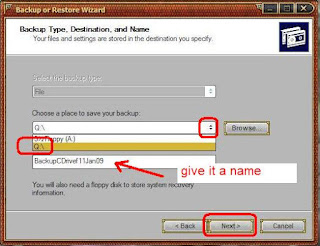
next
In this case, I had a floppy disc ready to create a boot disc, but you can skip that.

next

next
Now go walk the dog, have a beer, it's gonna take a long time.

next
This is the end result. Windows backups.

All safe and secure on that external drive.
If you need to RESTORE, it's much the same process.
If you want to know how much space you have left,
go to My Computer and right click on the Q Drive.
My full backup takes up 60Gb.

Click on Properties.

Good, plenty of space left.
When it fills up, I will delete the older backups.
-----------------------------------------------------------------------------------------------

I'll think of yet another way, someday soon....
----------------------------------------------------------------------------------------------
Oh, I've gone to all this effort because this is IMPORTANT.
Good luck, and back it up now. Si.
All checked for links and relevance. April 2014. Now more important then ever !
 Here's my latest piece of advice on keeping your computer clean. CCleaner.
Here's my latest piece of advice on keeping your computer clean. CCleaner.